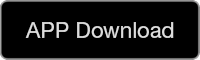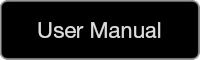-
Q1: How to reset your Q-Band EX / Q-Band HR Device?
1. Please press and hold the button for 12~15 seconds, the Q-Band EX / Q-Band HR will show the icon in the OLED display below.Note: If your Q-Band EX / Q-Band HR does not show the icon, please try the step again.
 2. When you see the disconnect icon shown on the Q-Band EX / Q-Band HR, please tap the button twice,the Q-Band EX / Q-Band HR will show the icon in the OLED display below.
2. When you see the disconnect icon shown on the Q-Band EX / Q-Band HR, please tap the button twice,the Q-Band EX / Q-Band HR will show the icon in the OLED display below.
3. After reset your Q-Band EX / Q-Band HR, the it will clear the BLE settings, so you have to pair and connect with it again. Please activate i-gotU Life app on your phone, then select “Settings” > “Setup New Device” > “No. Not first time” , and follow the Installation Wizard to establish the connect between Q-Band EX / Q-Band HR and your phone.
You also can refer to the video to reset your Q-Band EX / Q-Band HR device: https://youtu.be/sC8IPohqzXw
-
Q2: Can I wear Q-Band Smart Wristband to swim or take a shower?
i-gotU Smart Wristband/Watch is water resistance to IPX7 (IEC standard 60529), which means it is rain-proof, splash-proof, and sweat-proof. It CANNOT withstand the force associated with water jet and swimming strokes.
Remove i-gotU smart wristband/watch before you engage the following activities:
1. Showering or bathing: Pressurized or high velocity water jet may penetrate into the device. Thermal expansion/contraction would also be harmful to it.
2. Swimming: At least to IPX8 water resistance or you cannot swim with it.
3. Sauna or steam room: i-gotU Smart Wristband/Watch operates at -10°C~+50°C. High temperature and steam may cause damage the device.Whenever you get your wristband/watch wet, dry it thoroughly before putting it back on.
-
Q3: Explanation of BLE diconnection between Q-Band and phone
(1) The transmission range of Wi-Fi straight unobstructed is 100 meters. However, due to the specification of Low Energy, the transmission range of BLE straight unobstructed is only 10 meters. It’s 10 times shorter. Same as the reason in the building, the transmission range of Wi-Fi is usually less than 100 meters. Moreover, due to human body block most radio waves, the distance of BLE Wearable device would be change by the angle of mobile phone and body. And it is usually less than 10 meters.
The actual test result demonstrated the transmission range of Q-Band in the open and "straight unobstructed” environment can be reached around 20 meters. It is compliant with the BLE specification. But if it was blocked by a wall or other obstacles (put it in a wallet, clothe and pant pocket, motorcycle glove compartment…etc.), or phone Bluetooth reception is poor, it will reduce the transmission distance, even disconnect.
(2) For overcoming occasional disconnection, i-gotU Life App will constantly try to connect with Q-Band after disconnecting. And Q-Band will receiveDisconnection Alert when you exceed the receiving range. As long as you are close to your phone,, Q-Band will be automatically connected. You do not need to connect manually, and it will not affect user’s notification with incoming calls, messages. Moreover, Disconnection Alert function is used to remind users for checking whether their phone is nearby. If you think Disconnection Alert will disturb you, we recommend you to disable the Disconnection Alert function.
(3) There are two situations which might make the App cannot be reconnected after disconnection. One is that if you put your Q-Band on the table and do not touch it, and after 30 seconds you took away your phone out of there, it will get into “Super Power Saving Mode”. At this time, BLE of Q-Band will disable automatically and unable to reconnect with App. You just move Q-Band, BLE of Q-Band will enable immediately.
Second is that when your Q-Band disconnected with Android phone over 30 minutes (do not use it), the phone system might get into “Deep Sleep Mode” and then froze all Apps in executed. At this time, it will keep disconnecting until you unlock your phone screen or any incoming call/message makes phone screen unlocked, phone system would be thawed and started to connect(4) If your Q-Band was connected occasionally or even disconnected completely , and it is not belong to above situation, please follow the procedures below:
1. Please restart your phone.
2. Reset your Q-Band, please refer to the link below:
http://global.mobileaction.com/support/sub-Q-66/F2-13.htm(5) If you still have the same problem after doing above, please try another phone to test. If it's normal when you connect your Q-Band with another phone, it might be due to the unstable BLE connection of the original phone. You can try to restart the phone again or ask your phone manufacture for whether there is any new system upgrade solution to improve the unstable BLE connection.
-
Q4: Why my Q-Band always show ”Run APP to setup” after it failed to upgrade the firmware?
When you first time to install or upgrade the new firmware, phone Bluetooth disconnect suddenly or battery low might cause firmware upgrade failed.
At this time, Q-Band device will only show”Run APP to setup” (please see the photo below) due to the incomplete installation of firmware upgrade.
● First time install the Q-Band device, please refer to the steps below:
1. Restart your phone.
2. Enable your phone Bluetooth setting, and remove all paired devices.
3. Update i-gotU Life app to the latest version, then open the i-gotU Life app and select "Yes,First time" to connect Q-Band device.
4. If your Q-Band device still cannot connect with your phone, please uninstall the i-gotU Life app, and reinstall the i-gotU Life,
and then select "Yes, First time", then following the installation wizard to connect Q-Band device.If you can access the App, please tap the icon at top left corner:
 Home, > Settings > Change Device Language you need.
Home, > Settings > Change Device Language you need.
Then i-gotU Life will download firmware again and install on Q-Band. After changing language successfully, you can see the time display on your Q-Band.● Not first time, the i-gotU Life appeared "Failed to update device" when you activate firmware update manually:
If i-gotU Life has appeared "Connected" on the upper left corner of the software, please tap
 [Home] > [Setup] > [Change Device Language],
[Home] > [Setup] > [Change Device Language],
then select the same language to reinstall the device firmware.
If i-gotU Life appeared "Disconnect" on the upper left corner of the software, please tap [Home] > [Setup] > [Setup New Device] to reinstall the device firmware.
[Home] > [Setup] > [Setup New Device] to reinstall the device firmware.Note:
If i-gotU Life cannot find the Q-Band device, the Q-Band device may be not Daily mode or Sports mode,
please long press the Q-Band device button 3 seconds, then release the button and tap the button twice again to switch the mode to Daily mode or Sports mode.After updated the firmware version, if the Q-Band device still appear "Run APP to setup",
please tap [Home] > [Setup] > [Change Device Language], then select the same language to reinstall the device firmware.
[Home] > [Setup] > [Change Device Language], then select the same language to reinstall the device firmware.
-
Q5: Why there is no sleep record?
If you want to record your sleep data, you must switch to Sleep mode on your Q-Band when you are going to sleep.
There are two ways to switch your Q-Band to Sleep mode:1). Manual Switch to Sleep mode:
1. Please long-press the button on the Q-Band until you see 4 icons on the screen for mode selection.
2. Tap the button twice to select Sleep mode” (moon icon) and leave the button. After vibrating once, your Q-Band will switch to Sleep mode.
When you get up after, please switch your Q-Band to Daily mode to stopping record sleep.2). Auto Sleep:
If you have a regular sleep time, we recommend you to enable Device Auto Sleep function. You do not need to manually switch to Sleep mode.
Please refer to the link below for more information:
http://www.mobileaction.com/support/sub-Q-66/F2-3.htmIn "Sleep" mode, the Q-Band will close the BLE connection. Until you switch to "Daily mode" and make the connection between smart phone and Q-Band device,
the sleeping pattern data will be downloaded from Q-Band, and then i-gotU Life app will analysis your sleeping pattern.
If you still have not seen your sleeping pattern, please try to click the sync icon on the upper left corner of the software to download your Q-Band device data.

-
Q6: How to set notification of incoming calls, SMS, E-Mail, or alerts from the social apps?
1). Please tap “Menu” of the i-gotU Life (on the left top), and then tap “Notification”.

2). When you get into the setting of “Notification”and enable this function, the Android phone will appear a tip to ask you to follow the procedure to enable Notification for i-gotU Life Service.If you are using iPhone, please skip to step4.

3). Please tap "OK" to enable Notification function, and follow the procedure to allow the Notification access Service.


4). After you enable i-gotU Notification Service, please go back to the setting of Notification”.Select the programs that you need to be notified, and tap “back” to go to the main display.
-
Q7: How to re-connect with Q-Band EX / Q-Band HR when I change to another phone O.S?
When you change your phone from Android phone to iPhone or iPhone to Android phone, you must upgrade the firmware of Q-Band. Or it will not connect with your phone correctly.
Please open i-gotU Life app and tap "No, Not first time" to proceed the installationNote: It will delete your phone Bluetooth record and reset your Q-Band device in this installation process. Please must execute the whole process.





Then, please refer to the link below for the complete installation instruction ( Continue to Step 5 ) :For Android user:http://www.mobileaction.com/support/sub-igotU.Sports/Q66_connection.Android.htmFor iPhone user: http://www.mobileaction.com/support/sub-igotU.Sports/Q66_connection.iOS.htm
-
Q8: How to turn on screen by gesture?
1. Please tap“Menu” of the i-gotU Life (on the left top), and then tap“Settings” >“Turn on screen by gesture” under MORE DEVICE SETTINGS.
Then select the Q-Band is worm on your left or right wrist.

2.. Make sure the Q-Band is worn correctly on either your left or right wrist as illustrated.
Gesture sensing might be affected if you rewearing the Q-Band inappropriately.
After that, please tap“Sync” on the right top icon to sync the setting with your Q-Band.

3. After raising your Q-Band, you must reverse its screen to show the display (around 90 degree). if you are wearing on the left hand, please do reverse clockwise from outside to the front of your eyes after raising your left hand.
You might refer to our video for the detail: https://youtu.be/Qr7CfRwIEwQ 。
-
Q9: Why Q-Band EX / Q-Watch HR cannot connect with my phone?
1. Please make sure the current mode of your Q-Band EX / Q-Watch HR. Only Daily and Sports mode can connect with your phone.
The other mode will NOT connect: Sleep, Nap and charging mode.2. Please refer to the following steps to connect your Q-Band Q-Watch device.
Step1. Please go to Bluetooth setting on your phone, and clear all paired Bluetooth devices.
(ex: Bluetooth Headset, Bluetooth Speaker, include Q-Band wrist band), then restart your phone.Step2. Please switch to “Sleep mode” on Q-Band device, then reset Q-Band.
Please refer to below link. http://global.mobileaction.com/support/sub-Q-66/F2-13.htm.
Note: If your are using the iPhone and iOS version is 13 and above, please skip this step.Step3. Run I gotU Life app, tap the Life icon on upper left corner, select “Settings”→”Setup New Device”→”Yes, First time”,
then follow the procedure on the screen to finish setup. Please refer to below link.
http://global.mobileaction.com/support/sub-Q-66/F1-1.htmNotice: For iOS system version 13 above, on your iPhone, please tap [Settings] > [Privacy] > [Bluetooth] to make sure the i-gotU Life app has been enabled.
Step4. After finishing the setting, the main screen on I gotU Life app will appear “Connected”.
-
Q10: How to send data from HRM-10 (Heart Rate Monitor) to the Q-Band EX?
1). Please tap “Menu” of the i-gotU Life (on the left top), and then tap “Workout”.

2). When you get into the setting of “Workout”> enable "Remote Display" function to select the data type which you want to send to your Q-Band.8 date types can be selected most. Please tap back button to go back to Workout Display when you finish it.


3). If you do wear our Heart Rate Monitor (model: HRM-10), please enable the function "Heart Rate Monitor", then tap "Scan" to search your Heart Rate Monitor.It can only support HRM-10 of Mobile Action.After connected, it will show the model of Heart Rate Monitor (HRM-10) and your Heart Rate.You can also enable "Heart Rate Alert" and set the Alert of Heart Rate Zone.Please tap back button to go back to Workout Display when you finish the connection and setting of Heart Rate Monitor.


4). After you finished the setting of Workout, please tap "Start Workout".And it will ask you if you want to enable GPS function.If you don't enable GPS, the distance will be calculated by the Steps and Speed detected from Q-Band EX. We recommend you to enable GPS to get more accurate distance.You may tap any data display (under the Time) to change the data type as you need.After you finished the setting, please tap the arrow below to Start Workout recording. At the same time, app will inform your Q-Band EX to switch to Sports mode automatically.If you want to finish the workout, please slide the arrow "Slide to Pause" to tap stop button, and select "Yes, stop and save it".App will inform your Q-Band EX to switch to Daily mode automatically when you stop your workout.


-
Q11: Why the i-gotU Life app appear Notification problem message?
A11:
Due to some Android phones have added the performance adjusting program, even the i-gotU Life app has added to the [Notification access], it still pop up the message of Notification problem. Please refer to following steps to solve problem.
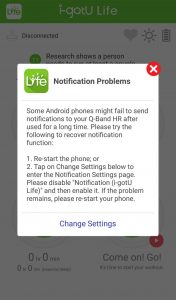
1. Please add the i-gotU Life app to [Auto start] list.
2. Please lock your i-gotU Life app, if your smartphone has supported the lock app function.
3. Please turn off the Battery Saving function. Battery saving function may force to close Bluetooth function or shut down the i-gotU Life app.
4. Please open the i-gotU Life App, then go to [Notification] > [Custom App], check the i-gotU Life whether it has been selected.
-
Q12: Why my Q-Band will still increase calories even when I don’t wear it?
We adopt BMR (Basal Metabolic Rate) and plus the calories of extra activities to calculate the calories consumption. BMR (Basal Metabolic Rate) is according to the PROFILE that you wrote (Gender, Age, Height, and Weight).
When you are not wearing, or not moving the Q-Band, it will use BMR (Basal Metabolic Rate) to calculate your calorie consumption. So you will see almost the same calorie consumption in the timeline of the Calorie chart.
When you do some exercises, our program will calculate the calories according to the speed detected by the motion sensor in your Q-Band.
Generally speaking, the faster detection, the higher calories.
-
Q13: My iPhone has enabled the Notification function of i-gotU Life, but my Q-Band device does not receive the message notification?
iOS device has been supported to disable the application message notification , so if your Q-Band device does not receive the message notification via iPhone,
please tap“Settings” > “Notifications” on your iPhone, then select app and enable the “Allow Notifications” option.
-
Q14: Why Q-Band cannot detect sleep pattern and quality automatically?
Sleep pattern and quality was detected by the vibration extent and frequency of Q-Band. Then it will show the different phases according to the above detection: Awake, Light sleep, Deep sleep and REM (dreaming).
If sleep status is just detected when Q-Band is stationary or less movement, inaccuracy would be increased. So we let user manually switch to sleep mode or set Auto Sleep” function under setting of the App.
-
Q15: How to set Auto Sleep mode on your Q-Band EX / Q-Band HR?
1). Please tap “Menu” of the i-gotU Life (on the left top), and then tap “Settings > DEVICE AUTO SLEEP” to do the time setting.

2). Please enable the DEVICE AUTO SLEEP function, then tap Start Time” to set your sleep time and “tap End Time to set your get up time”.
After finishing the auto sleep setting, please tap the Sync button on the upper right corner to sync the setting to your Q-Band EX.
The Q-Band EX / Q-Band HR will automatically change to Sleep mode on your Start time, and change to Daily mode on your End Time.

-
Q16: What is the criteria of sleep pattern and quality?
After switching to “Sleep mode”, Q-Band EX/ Q-Band HR will be based on the level of shaking, frequency, and duration of time to determine what is awake, light sleep, deep sleep or REM.
Please refer to the link below for the detailed REM explanation:
http://en.wikipedia.org/wiki/Rapid_eye_movement_sleep
-
Q17: How to calculate the “Time Slept” shown in the Sleep mode?
Time Slept = Deep sleep + REM
Please refer to the link below for the detailed REM explanation:
http://en.wikipedia.org/wiki/Rapid_eye_movement_sleep
-
Q18: How to shut down the power of Q-Band EX / Q-Band HR?
Q-Band EX / Q-Band HR is designed for 24 hours wearing. It has built-in saving power function, so it does not need to shut down the power.
-
Q19: What’s the battery life of Q-Band EX / Q-Band HR when it is fully charged?
It can be used for more than 10 days after fully charged.
-
Q20: How many days of records can be stored?
7 days,
It has Circular Logging function: Q-Band Smart Wristband will keep on recording data even if the memory has reached its limits. When the memory is full, the oldest records will be overwritten.
-
Q21: Why is the distance under Sports Mode of Q-Band EX / Q-Band HR different from the actual distance?
The distance is calculated by "Steps x Step Length".
The steps on Q-Band is calculated 2 steps when your hand swing back and forth once, and the step distance is detected by the motion sensor according hand swing speed.
The faster you walk, the greater the lengths of your steps will be.However, it could be inaccurate for the number of steps and the step length due to the fact that everyone positions differently while walking or running.
So the distance calculated by Q-Band EX / Q-Band HR will be different from the actual distance.If you want to get a more accurate distance, please enable the GPS of phone when you start the workout function.
The distance calculated by the GPS will be more accurate.
-
Q22: How to update the firmware of Q-Band EX / Q-Watch HR?
Q-Band EX / Q-Watch HR will automatic update online. When Q-Band EX / Q-Watch HR is connected with i-gotU Life in the first time, the app will detect the firmware of Q-Band EX / Q-Watch HR and update to the latest. Then the app will auto-detect the firmware once a week.
i-gotU Life also provide the manually update. Please tap “Menu” of the i-gotU Life (on the left top), and tap “About > Check Firmware Update” to update your firmware.

Note: Please make sure the battery is more than 75% (3 grid) before updating the firmware.
-
Q23: How to backup and restore the i-gotU Life App data?
The Q-Band device can keep the recording data for 7 days, please regularly sync and download your Q-Band device record,
and run Data Backup function to backup your data.
When you changed phone or removed the i-gotU Life app, you might run the Restore function to recover your data.Please refer to the following steps to backup and restore your i-gotU Life App data:
1. Please make sure Wi-Fi or 3G/4G network of your phone has been turned on.
2. Please tap “Menu” of the i-gotU Life (on the left top), and then tap “Settings > Data Backup” into the Data Backup function.
Please tap "Backup" to upload your data to Google Drive or iCloud.
Note: If your are using Android phone, the data will backup to Google Drive, if you are using iPhone, the data will backup to iCloud.


3. The existing data will be covered. Please make sure and tap "OK" button to backup your data.

4. When you changed phone or removed the i-gotU Life app, you might run the restore function to recover your data.
Please select the month that you want to recover, then tap "Restore" button to recover your data.
Note: The Google Drive data is only for Android phone, and the iCloud data is only for iPhone.


-
Q24: Why the i-gotU Life app pop the notification problem message when I use the OPPO phone?
A24:
If you are using the OPPO phone, and you have enabled the notification setting,
the i-gotU Life still shows the notification problem message, please refer to the following steps to check your phone settings.
You have to check the ColorOS version in your OPPO phone, please go to [Settings] > [About phone] >[ColorOS version].
Step1.
Go to [Security Center] > [Privacy permissions] > [App permission management], please switch to [Manage by app],
then select [i-gotU Life], and enable the option to trust the i-gotU Life app.
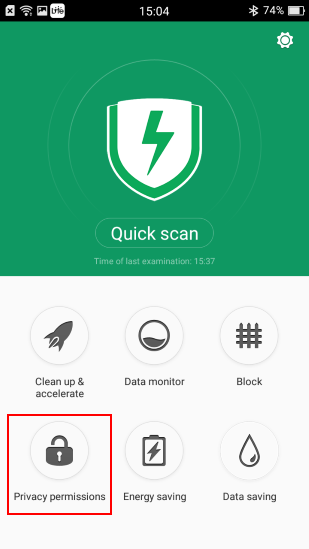
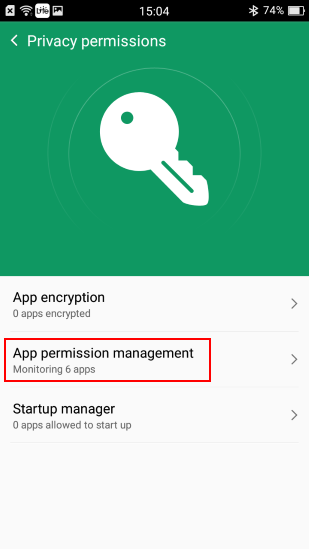
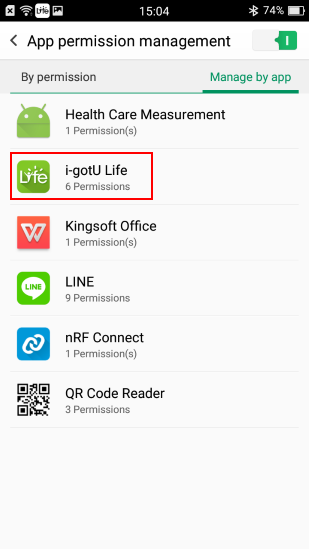
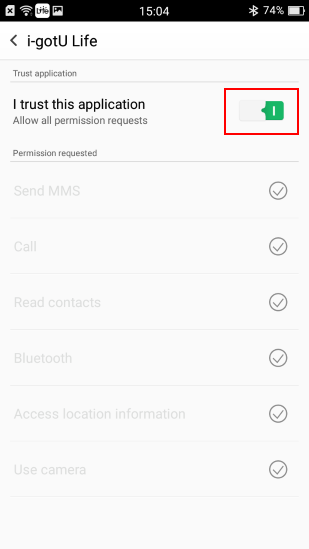
Step2.
Go to [Security Center] > [Data saving], then disable the Data Saving option.
Notice: If you enable the Data Saving option, the phone bluetooth will be turn off.
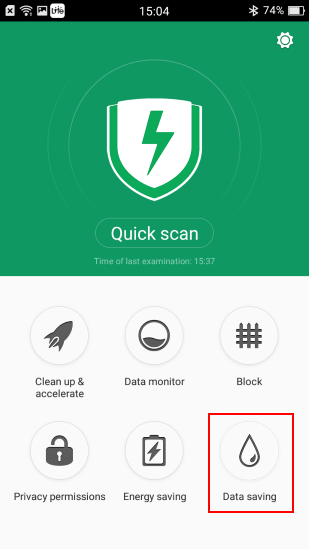
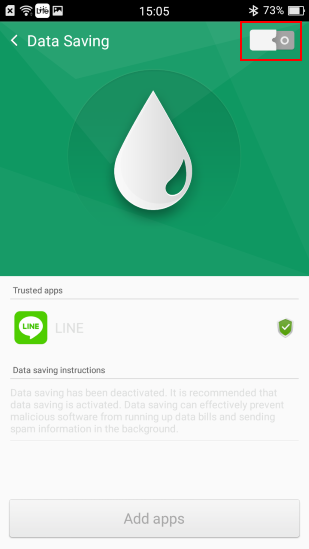
Step3.
Go to [Settings] > [General] > [Application management], you will see the [i-gotU Life] in the Running list,
please tap the lock icon to lock this app.
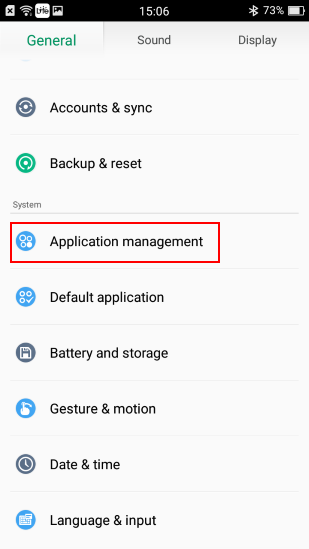
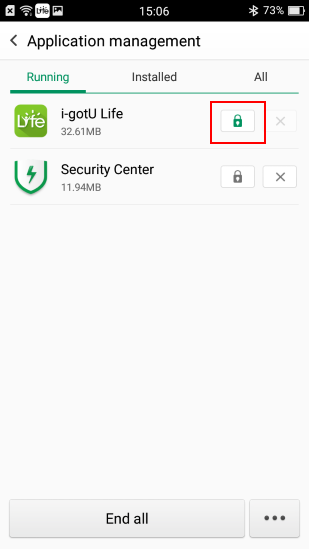
Step1.
Go to [Security] (For ColorOS 3.2 , please go to [Phone Manager]) on your phone, and tap [Privacy permissions] > [Startup Manager], then enable i-gotU Life App.
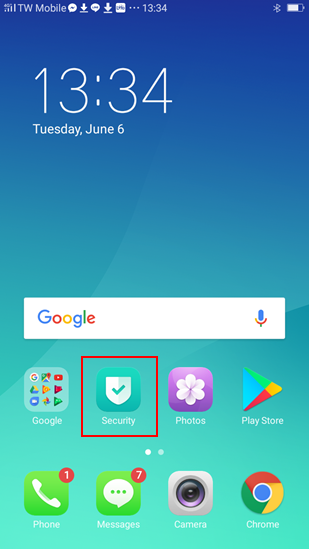
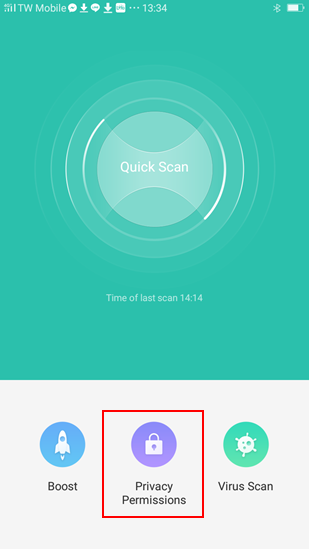
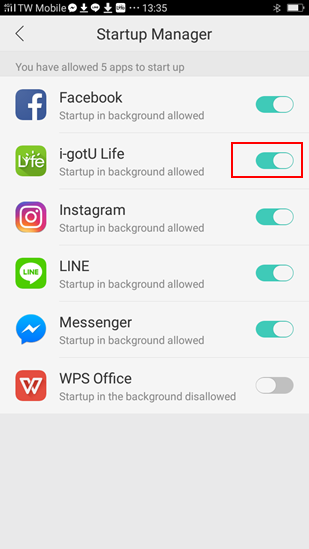
Step2. ( If your ColorOS version is 3.2, please skip this step)
Go to [Security Center] on your phone, and tap [Quick scan] to scan your phone.
After scanning your phone, please tap [Security protection] > [(X)startup apps can be disallowed].
You will see the [i-gotU Life] in the startup apps list, please do not select the i-gotU Life app.
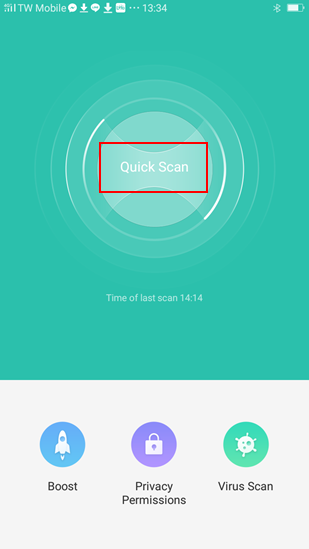
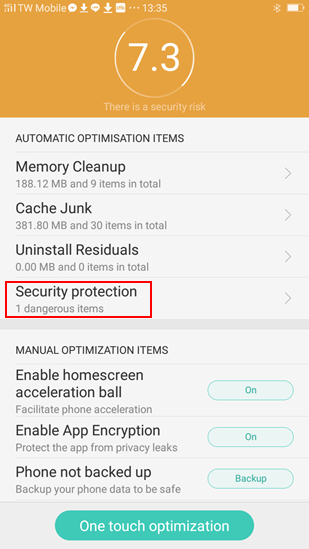
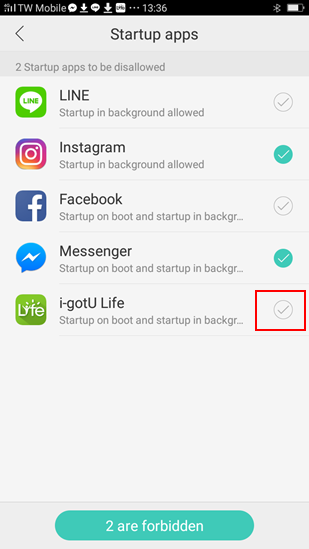
Step3.
Go to [Settings] > [Notification & Status Bar] > [Notification manager], then select [i-gotU Life], and enable the option to allow the i-gotU Life app.
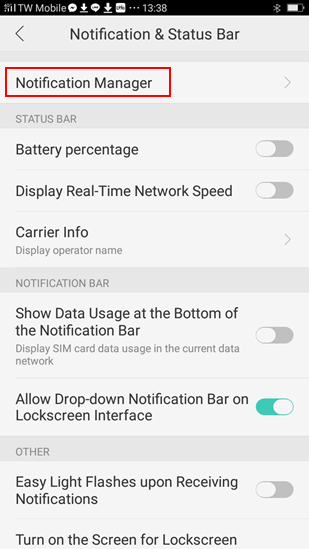

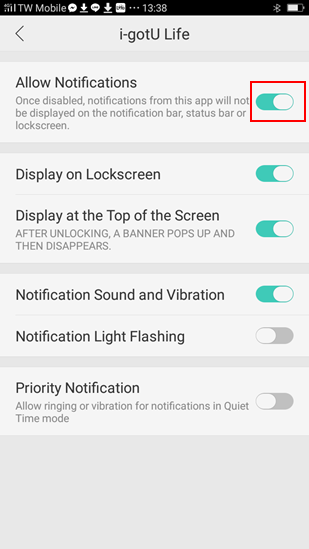
Step4.
After starting the i-gotU Life app, then long press the Recents button to show the recent apps tray.
Please slide down the i-gotU Life app to lock it, so the i-gotU Life app could keep running in background without being cleared.

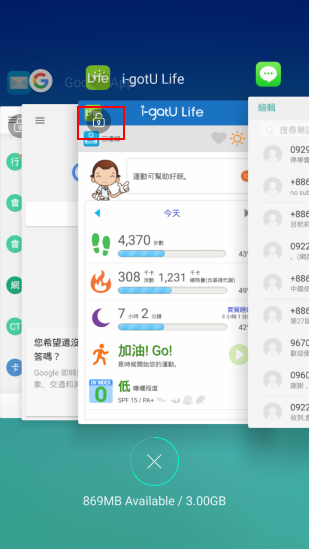
Step5.
Go to [Settings] > [Battery] > [Others], then select [i-gotU Life],
and disable the [Freeze when in background] and [Automatically optimize when anomaly is detected].
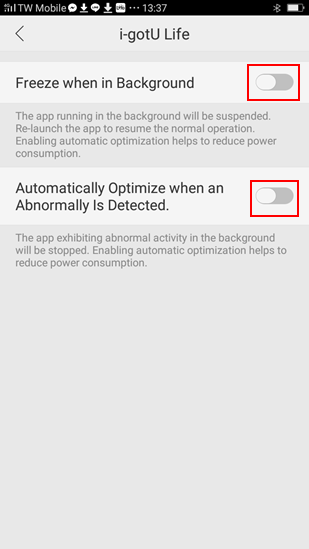
-
Q25: How to set the Low Activity Alert function?
A25:
If you would like use the "Low Activity Alert" function, your Q-Band device need to be connected with your phone. When your Q-Band device does not transfer any step to your phone during your setting duration(30 minutes~120 minutes), the i-gotU Life App will transfer the low activity alert to your Q-Band device.
How to set the Low Activity Alert:
1. Please tap on "Home" > "Settings", then scroll down to the button of settings page and select "Low Activity Alert" function.
Enable "Low Activity Alert" function, then set the duration that you need.(30 minutes~120 minutes)。
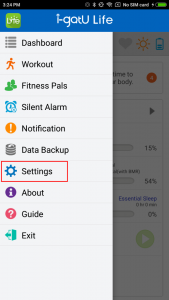
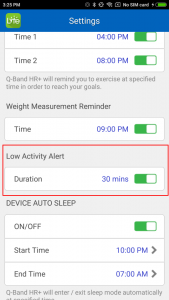
2. Please tap on "Home" > "Notification", then enable the function.
Enable the "Custom App" option, then into the "Custom App" option to enable "i-gotU Life" app.Note: iOS system only need to enable the "Other App" option.
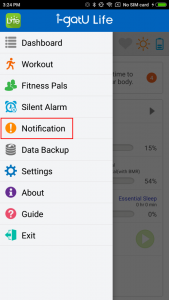

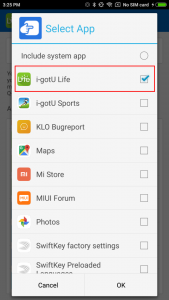
-
Q1: How to install Q-Band EX / Q-Band HR ?
1). Please make sure your Q-Band EX / Q-Band HR is fully charged via USB Charging Cable when used for the first time. It takes about 2 hours before it is fully charged.Q-Band EX / Q-Band HR has power protective design before the connection. It has to be fully charged; otherwise it cannot be turned on and normally used.
2). If you are using Android phone, Q-Band EX / Q-Band HR does support Android 4.3 and above version. Please download i-gotU Life app from Google Play.If you are using iPhone, Q-Band EX / Q-Band HR does support iPhone 4S and above phones / iOS 7.0 and above version. Please download i-gotU Life app from App Store.• Please click here to see the Compatible devices.
After that, please open i-gotU Life app and follow the Setup Wizard to pair via Bluetooth and input your basic personal information.
Note:1. If your phone Bluetooth cannot find Q-Band EX / Q-Band HR, please click the Q-Band EX / Q-Band HR button once and then back to App and scan again. If it still does not find anything , please charge your Q-Band EX / Q-Band HR for 10 seconds to remove power protective mode... and scan again.2. Q-Band EX / Q-Band HR will connect to server and check the firmware version when the Q-Band EX / Q-Band HR has first connected with phone successfully, please make sure Wi-Fi or 3G network of your phone has been turned on.
3). After finishing your basic personal information setting, i-gotU Life will download, analyze and sync data with your Q-Band EX / Q-Band HR.
Please refer to the link below for the complete installation instruction:For Android user:http://global.mobileaction.com/support/sub-igotU.Sports/Q66_connection.Android.htmFor iPhone user: http://global.mobileaction.com/support/sub-igotU.Sports/Q66_connection.iOS.htm
-
Q2: How to detect your heart rate correctly on the Q-Band Q-66HR?
Please refer to the following steps or video to detect your heart rate correctly.
Video link: https://youtu.be/IRzJ587iUII1). Tap the Life icon on the upper left corner to enter I gotU Life app function, select “Workout”, then select “Optical Sensor” on the option of Heart Rate Sensor.


2). In the option of Heart Rate Sensor, please refer to instruction to wear Q-Band HR,
and select which mode you want to activate the optical sensor.
We suggest to select “Sports Mode”. If you select “Sports/Daily Mode, the battery will run out of power about 7 hours.

(3). Please refer to following steps to wear on Q-Band HR and detect your heart rate:
Step 1:
Wear Q-Band HR on your wrist, then spare the space for about 1 finger width between the strap and your wrist.

Step 2:
Please adjust the position above the wrist for 3 fingers, and make sure Q-Band HR is worm as tightly as possible on the wrist.
In order to enhance the accuracy of heart rate signals that are detected.Note:
Optical Sensor uses PPG( Photoplethysmography) technology to detect, PPG is an optically obtained plethysmogram, a volumetric measurement of an organ.
And user should wear on the position of the capillary concentrated distribution area.
Suggestion to wear above the wrist for 3 fingers, the heart rate detection will be more accurate.

Step 3:
Switch Q-Band HR to Sports mode, it will need for 10 seconds to scan, then will appear the heart rate value.
If you want to stop detecting heart rate, please switch the SPorts mode to Daily mode.


Contact us